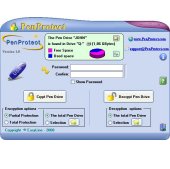| PenProtect - Images du logiciel |
| (Cette page est disponible seulement en anglais) |
This is the main PenProtect screen:
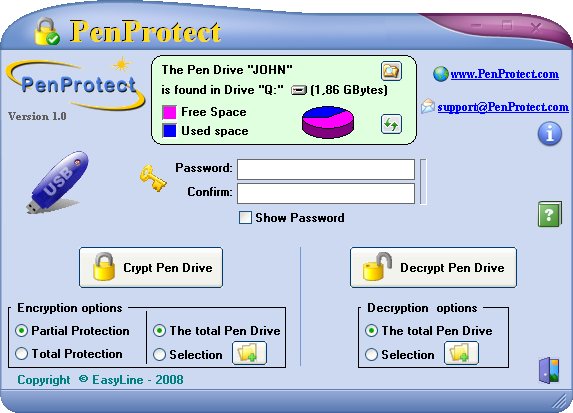
This picture displays every PenProtect button:
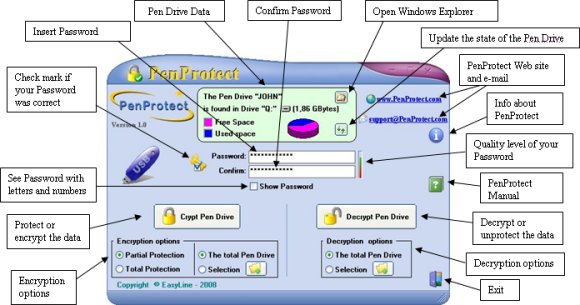 (Click on the image to enlarge)
(Click on the image to enlarge)
In this box, enter the Password, and then Confirm it. The bar, highlighted by a blue circle, turns from red into green with different nuances. The greener the level, the safer your password will be. You can use more than 30 characters.
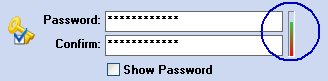
Passwords should be chosen carefully. We recommend to insert at least 6 characters among the following:
ABCDEFGHIJKLMNOPQRSTUVWXYZabcdefghijklmnopqrstuvwxyz
0123456789$%!/\()=?^*-#[]§@£&
Use a mixture of characters (i.e. putting some letters and at least a couple of numbers). Do not use characters (such as period ".") not found in the above list. The operational system is limited and it will not allow you to use other characters.
This is the PenProtect screen where you can select files to be encrypted:
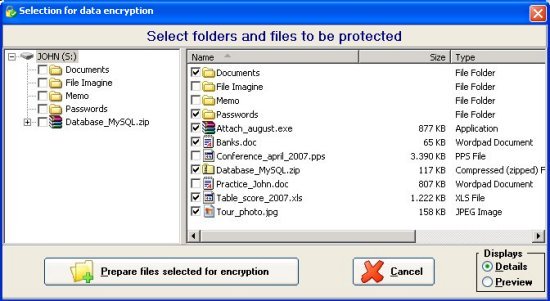
A screen image while PenProtect is crypting data:
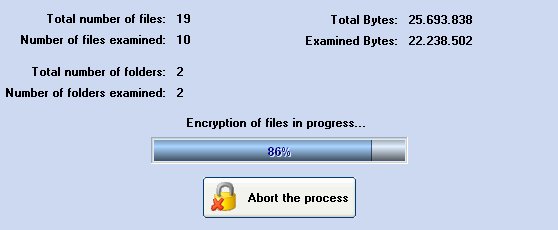
In the following image, you can see files before and after encryption:
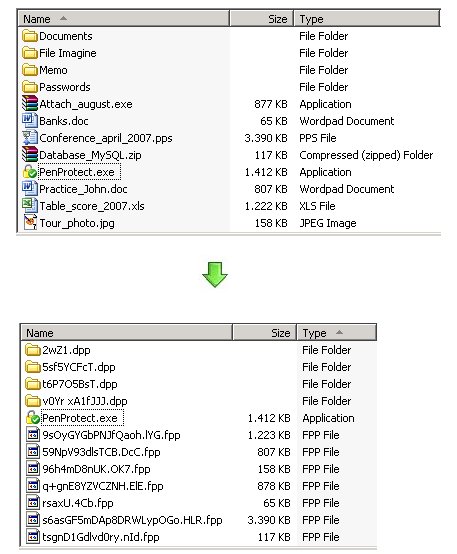
Here you can review the Box, Book and CD PenProtect images produced for the site www.penprotect.com:

 
For further pictures and a detailed explanation of PenProtect, please have a look at the Manual.
|