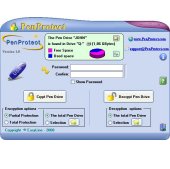| Frequently Asked Questions (F.A.Q.) |
| (Esta página está disponible sólo en Inglés) |
Q: What are the exact steps for using PenProtect correctly?
A: Steps for encryption:
1) Copy on your Flash Drive, Pen Drive or Flash Memory the files that must be protected.
2) Run "penprotect.exe".
3) Insert your Password and rewrite it in the "Confirm" field.
4) Choose the type of protection (Partial or Total).
5) Choose whether protect all files or a selection of files.
6) Press the button "Crypt the Pen Drive" and wait for the end of the operation.
7) Quit PenProtect.
8) Remove the Flash Drive, Pen Drive or Flash Memory from your PC using the "Disconnect or remove a hardware device".
Steps for decryption:
1) Insert the Flash Drive, Pen Drive or Flash Memory and run "penprotect.exe".
2) Enter your Password.
3) Choose whether to unprotect all files or a selection of files.
4) Press the button "Decrypt the Pen Drive" and wait for the end of the operation.
5) Close PenProtect. Now the Flash Drive, Pen Drive or Flash Memory is ready to be used.
Q: How do I know if the Flash Drive or Pen Drive has been protected?
A: Look at file and folder names under "My Computer". If the Flash Drive, Pen Drive or Flash Memory was protected, then all the names will be written using characters such as "au6fGBW9QEoPQiYgXZOQ3" and are unreadable. Furthermore, the encrypted files have the extension .FPP (File PenProtect) and folders with a special extension .DPP (PenProtect Directory). (See also this image).
Q: Is the encryption process safe?
A: The type of encryption used within PenProtect is extremely efficient. The encryption technique is called AES (Advanced Encryption Standard) using a 256 bit key and a special algorithm that, for security reasons, will not be revealed here. The transaction also contains two additional encryption processes of protection, invisible during the operation, but extremely effective to further safeguard the data. It is precisely these two processes that make PenProtect a unique program regarding data security. For more information on AES, which is currently used as a standard by the United States Government and numerous banks, one can refer to the following page: Advanced Encryption Standard in Wikipedia.
Q: Can I use PenProtect even for the hard disk?
A: No, PenProtect can be used only on devices known as USB Flash Drive. The following image contains most of the devices currently on the market:

Before purchasing PenProtect, you can download the demo version (Page Download). If the demo version of PenProtect works on your Flash Drive, Pen Drive, Flash Memory or Device the full version will be equally successful. The purchase is not recommended if there were problems while executing the demo version.
Q: After the execution of the protection by PenProtect can I retrieve data using specific programs "Undelete" files? Does PenProtect protect against programs "Undelete"?
A: The software technology used for PenProtect was also designed to avoid data recovery programs such as "Undelete". PenProtect has carried out numerous tests using popular data recovery programs currently on the market (3.0 Handy Recovery, Recover My Files 3.90, Back2Life 2.5, File Rescue Plus 3.0, R-Undelete 3.0, FinalRecovery 2.2.4, Undelete 4.0, File recover 6.0). None of these programs were able to recover the original file.
Q: What happens if I forget my Password?
A: For a complete data protection there is no backdoor that can restore the data or find your Password. For this reason, it is strongly recommended to save your data before using PenProtect and to write down or remember your Password.
Q: What happens if I format my Flash Drive, Pen Drive or Flash Memory?
A: All data in USB Flash Drive will be permanently erased.
Q: What is a good Password?
A: PenProtect requires a Password from a minimum of 6 up to a maximum of 30 characters. It should include both letters and numbers. To get an estimation of the quality of the password that was entered, there is a small colored bar to the right. In this part of the manual there is additional information.
Q: Is PenProtect a safe program?
A: We have tried to create a product that can prevent any malfunction by carrying out numerous tests on different files and devices. We recommend that you always keep a safe copy of your data. This is meant not only for PenProtect actions, but also because the Flash Drive, Pen Drive or Flash Memory can easily have hardware problems. PenProtect is provided "as is" (AS IS) and should be used at your own risk. We can not guarantee there will be no damage.
Q: With what operating systems does PenProtect works?
A: The current version of PenProtect works only on Microsoft Windows (95, 98, Me, 2000, XP, NT4, 2003 and Vista).
Q: How much time does it take PenProtect to protect a 512 Mbytes Flash Drive, Pen Drive or Flash Memory?
A: The speed of protection depends heavily on the speed of read-write data own Flash Drive, Pen Drive or Flash Memory. Moreover, the speed also depends on the brand. For a Pen Drive from 512 MBytes the speed is about 4 MBytes/s to be written and about 7 MBytes/s to be read and if the Pen Drive is completely full, PenProtect takes about 4 minutes to protect data and approximately 3 minutes to unprotect them. The Flash Drive, Pen Drive or Flash Memory are on the market from the beginning of 2008 and that some have a capacity of over 1 GByte and can reach speeds close to 20-30 MBytes/s. With these new Flash Drive, Pen Drive or Flash Memory, PenProtect takes less than 30 seconds to protect 512 Mbytes of data.
The amount of time for protection depends on the speed device. There is no program on the market that can protect data on a Flash Drive, Pen Drive or Flash Memory in few seconds.
It is not absolutely necessary to protect or unprotect all the contents of your Flash Drive. PenProtect provides the option to protect and unprotect only the desired files. The PenProtect program was created to reduce the amount it takes to protect files, while still providing the same reliabilty and security of data.
Q: Does the file "penprotect.exe" remain on my Flash Drive, Pen Drive or Flash Memory even after the encryption process?
A: Yes. During the operation, "penprotect.exe" is not encrypted allowing it to be used for the decryption process. (See also this image).
Q: What happens if I enter an incorrect Password when trying to decrypt my files?
A: PenProtect will tell you that your Password is wrong. After three failed attempts, you will be forced to exit PenProtect.
Q: I tried to copy the file "penprotect.exe" on another Flash Drive or Pen Drive, but the program does not start!
A: PenProtect only works on the registered Flash Drive, Pen Drive or Flash Memory. If for some reason it is no longer possible to use the original USB Flash Drive, you can obtain a new registration. You can contact the staff of PenProtect by e-mail address support@penprotect.com.
Q: I have seen that PenProtect has created an icon on my Desktop. What is it for?
A: The icon on your Desktop serves as a shortcut to the PenProtect program.
Q: How much space does PenProtect take on my Flash Drive, Pen Drive or Flash Memory?
A: The PenProtect program consists of the file "penprotect.exe" and takes aproximatively 1 MByte. See for example the following image. The file contains procedures for encryption and decryption, control screens and the manual.
Q: Does PenProtect work on all USB ports?
A: The PenProtect program supports standard of 1.0 (1.5 speed Mbit/s), the standard 1.1 (speed 12 Mbit/s) and 2.0 (speeds up to 480 Mbit/s). The new USB 3.0, released in late 2007, has not been tested yet with PenProtect.
Q: Does PenProtect encrypt data in the same way on every single Flash Drive, Pen Drive or Flash Memory?
A: No. It uses a particular system that encrypts identical data in different ways. Even if both users have the same exact password and file name and contents, they will be encrypted to appear differently. From the images below you can make a visual comparison of the difference between the encryption "Q: Flash Drive" (left) and "S: Flash Drive" (right). The two screens at the top indicate the files before encryption; those at the bottom indicate files after encryption. As you can see, through two red squares, the same data is encrypted in different ways:
(Click on the image to enlarge)
Q: I accidentally formatted my Flash Drive and I erased the "penprotect.exe" file. How can I retrieve it?
A: Enter the Username and Password provided at the time of purchase (via e-mail) in the Customer Area of
www.penprotect.com. After a few moments, the file penprotect.exe will appear on your Flash Drive, Pen Drive or Flash Memory.
Q: Can I use PenProtect on a memory card contained in a USB card reader?
A: Yes, because the device is recognized by the computer as a USB Flash Drive. In this image there are some USB card readers:

It would be valid to reread this previous question.
Q: Is there a Byte size limit of the Flash Drive, Pen Drive or Flash Memory?
A: No, PenProtect has no limit!
Q: Can I transfer the licence PenProtect from one Flash Drive, Pen Drive or Flash Memory to another?
A: Yes. Just send an e-mail to the PenProtect staff at support@penprotect.com and we will enable the new registration.
Q: Does PenProtect protect any type of file? Even hidden or system files?
A: Yes. PenProtect protects all your files. In the next image there are some hidden or system files that have been protected:
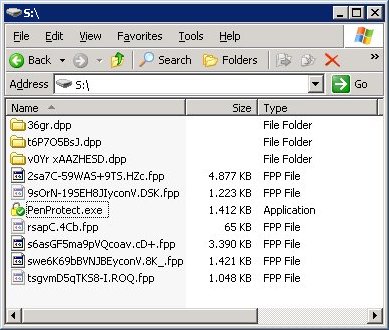
Q: Do I need an Internet connection to install PenProtect?
A: Yes, PenProtect installation requires an Internet connection. During regular use of PenProtect, no Internet connection is necessary.
Q: I have changed the e-mail with which I purchased PenProtect. How can I report it?
A: Using the Username and Password provided at the time of purchase, you can enter in the Customer Area of www.penprotect.com and change your e-mail.
Q: How do I format my pen drive?
A: The Pen Drive can be independently formatted using the FAT or FAT32 file system.
Q: How can I contact the staff of PenProtect?
A: For technical support, please contact us:
 |
|
 |
|
via phone: +39.06.82000285 |
|
|